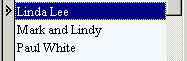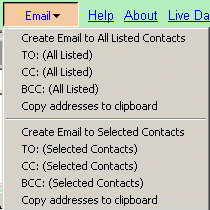Using Email is one of the most important reasons why you would use computer programs to manage contacts. Open Contacts provide many convenient ways of managing Email addresses for various scenarios, friendly interfacing with MS Outlook, Mozilla Thunderbird, Windows default Email program, and Web mail (like Gmail, Hotmail and Yahoo Mail) etc.
In addition, if you are running Portable Thunderbird, Open Contacts could use this instance to create Email.
Create Email to a Contact
There are two ways of creating Email to a contact.
1. Pickup an address from the contact detail window
The first way is to click on the Email address field, then click on the Email button.
A new Email item with the email address will be created
If the Email program to be used by Open Contacts is Microsoft Outlook, you will have more options of adding Email addresses to Microsoft Outlook. For example, the Email address could pass to the CC field of current Email item of Outlook.
2. Select a contact from a contact list
- In the People List window, click on the contact to select.
- Run command "Create Email to Selected Contacts". An Email will be created with the default Email address of the contact.
Note: With default Emailer as MS Office Outlook, you can transfer addresses to the CC field or the BCC field of new or current Email item of Outlook.
If the selected contact has multiple Email addresses, the first one found (on the top) will be used unless a primary Email address is defined. To define a primary Email address, you may simply define the field name as "Primary Email" which is associated with field type "aemail".
The primary Email address will always be the default Email address. If you want to use a particular Email address among multiple ones, you may just click on it on the Edit Person window , then run command "Create Email".
Note:
The field name of a primary Email address is not necessarily "Primary Email", it could be any name you want, as long as the field type is "aemail".
Create Email to Contacts
Create Email to Selected Contacts
- In the People List window, select multiple contacts with combinations of mouse-clicks, the Shift key or the Ctrl key.
- Run command "Create Email to selected contacts". An Email will be created with the default Email addresses of selected contacts.
Create Email to a Group (Mailing List)
- In the Categories window, click on the desired category that represents a group to list all contacts of the group.
- Run command "Create Email to All Listed Contacts".
As Open Contacts supports multiple categories applying to a contact, assigning a category of a mailing list won't compromise existing categories of the contact.
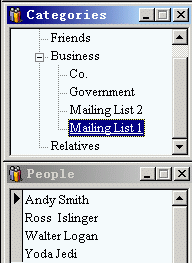
Paste Multiple Addresses to Web Mail
To transfer addresses from Open Contacts to a Web mail item, firstly copy addresses to clipboard after selecting contacts from a contact list, then paste to any of the address fields of the Web mail item.
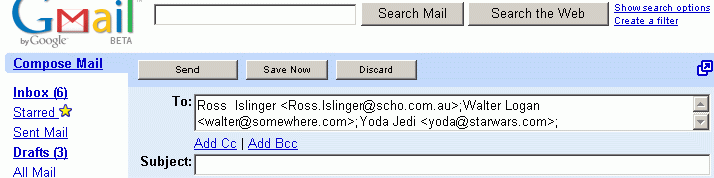
Note:
If you use Gmail and Gmail Notifier, you may set Shell Mail as the default Email application of Open Contact. Alternatively, you may use the Email Launcher to create a Shell Mail item. Eventually selected Email addresses will pass to Gmail's Email item.
Create Email with MS Outlook
If you select MS Outlook as Open Contacts' Emailer, when you run command like [Email -> To: (Selected)], selected Email addresses will pass to the To field of current Outlook Email item.
Create Email with Mozilla Thunderbird or Portable Thunderbird
If you select Email Launcher as Open Contacts' Emailer, when you run command like [Email -> To: (Selected)], selected Email addresses will pass to the To field of Email Launcher.
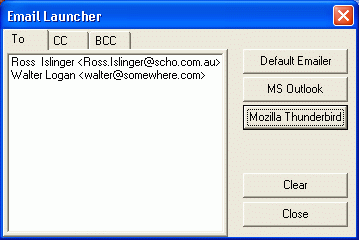
If Mozilla Thunderbird is installed on your computer, or an instance of Portable Thunderbird is running, a button named "Mozilla Thunderbird" appears in Email Launcher, then you can create Email to Email addresses stored in the Launcher.
Thus, if you want Open Contacts to use Portable Thunderbird, you need to run the Thunderbird first. Otherwise, Open Contacts might launch Mozilla Thunderbird installed on your computer.